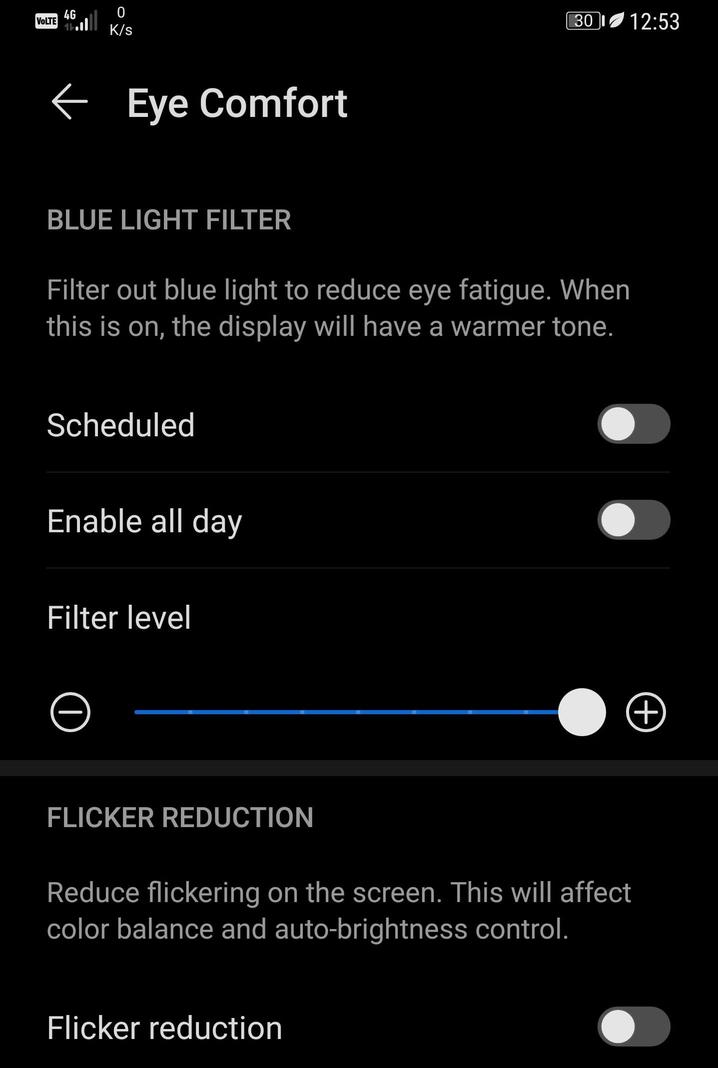
How to Turn Off Auto Brightness on Android
Light sensors have made it possible for displays on Android phones to automatically adjust the brightness to match your surroundings. This is handy, but it’s not perfect. We’ll show you how to turn it off and control brightness manually.
Most Android devices these days call auto-brightness “Adaptive Brightness.” Not only does it use the light sensor to match your surroundings, but it can also learn your habits. If you always turn down the brightness at a specific time of day, it will start to do that for you.
However, all of this auto-adjusting can be annoying sometimes. Maybe you just want to set the brightness and keep it there. We’ll show you how to do it.
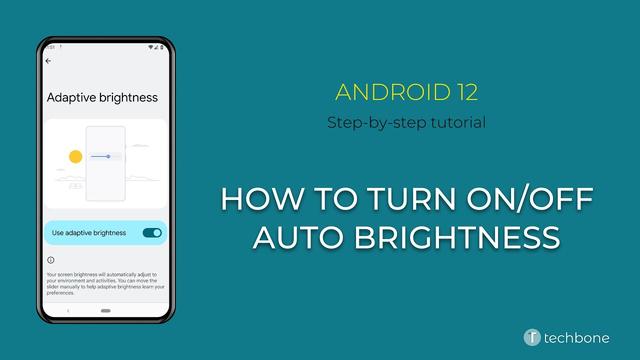
RELATED: How to Keep Your Android Phone Screen on While Looking at It
First, swipe down from the top of the screen—once or twice, depending on your device—and tap the gear icon to go to the Settings.
Scroll down and select the “Display” section.
Turn off the “Adaptive Brightness” toggle here.
That’s it! Now when you adjust the brightness it will stay at the level you set until you change it again. This can actually be a good trick for maximizing battery life. You may find that you can tolerate a lower brightness level than what auto-brightness sets.
RELATED: The Complete Guide to Improving Android Battery Life
}})