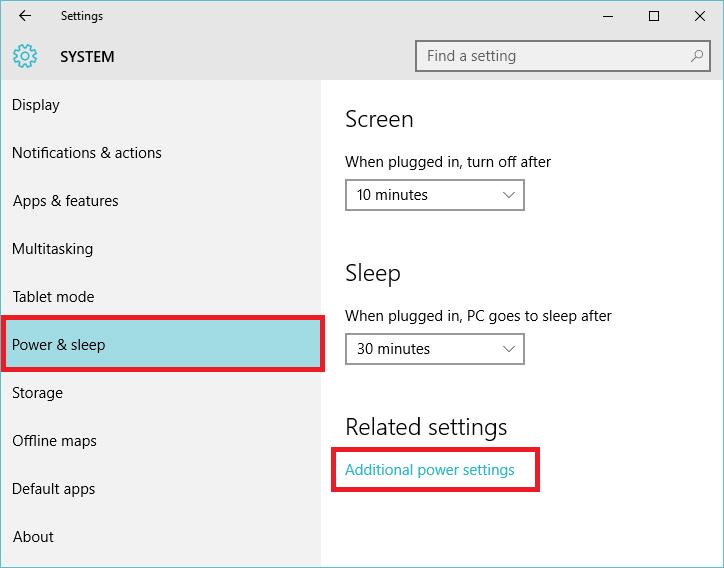
How to disable auto brightness on a Windows laptop
On some laptops, you may have noticed a change in brightness as you go from a screen with a dark background to a screen with a bright background. On a dark background, the screen will dim automatically, while on a bright background it will brighten. These changes happen automatically after a couple of seconds, and they can also sometimes manifest as noticeable flickering.
This behaviour is a dynamic brightness change that is unrelated to the 'Adaptive brightness' setting in Windows. That setting works using the ambient display sensor on a laptop. In that scenario, the brightness changes based on the room lighting. The subtle changes that occur when going from a dark background on the screen to a light coloured background have nothing to do with the 'Adaptive brightness' setting, but instead are a result of graphics driver settings.
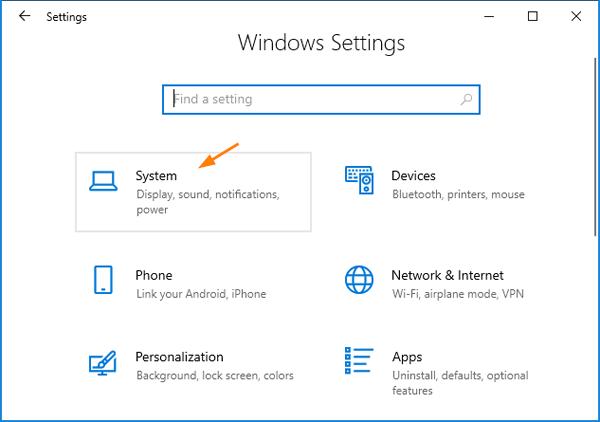
We have found this behaviour to be tied to power management settings in graphics drivers, which, when disabled, allow the screen to maintain a constant brightness level. If the slight changes to brightness while you are Web browsing or viewing any other dynamic content on the screen bother you, then you should look in your graphics driver settings for a feature that is described as 'power saving' and disable it.
In our example using Intel HD graphics, the Intel driver has a 'Power' section under which resides a feature called 'Display Power Saving Technology'. When this is enabled and the laptop is running on battery, it detects the contents of the screen and changes the brightness accordingly. When it's disabled, the brightness will just stay at the level that you've set and won't dynamically change.
OrSign up to gain exclusive access to email subscriptions, event invitations, competitions, giveaways, and much more.
Membership is free, and your security and privacy remain protected. View our privacy policy before signing up.
}})