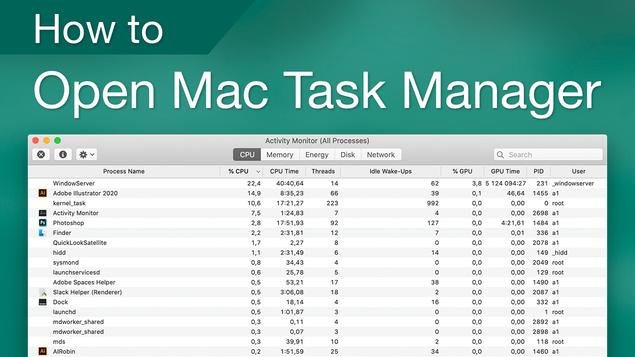
'Task Manager' on Mac: How to Find and Use the Activity Monitor
On Windows PCs, the Task Manager is typically used as a last resort to kill an app or process when it has become unresponsive.
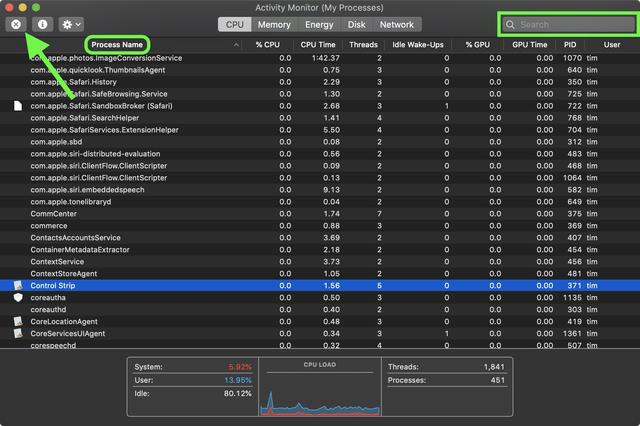
Users on Mac can sometimes face similar issues, and in such cases will usually click the Apple () symbol in the menu bar and select Force Quit... to kill an app from there.
Alternately, they'll fire up the Activity Monitor. Amongst other things, Activity Monitor lets you locate both frozen apps and background processes and force them to quit. Keep reading to learn how it's done.
Note that if the app or process has files open, force quitting it may cause you to lose data. Also, bear in mind that if the process you force quit is used by other apps or processes, those apps or processes may experience issues.
For more on how to use Activity Monitor, check out our complete guide.
}})