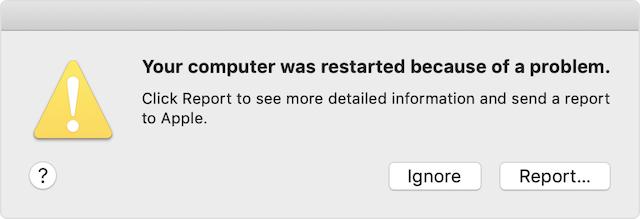
What to Do If My Mac Keeps Restarting? 10 Tips to Fix the Issue
It’s terrible to find your Mac restarting repeatedly. It not only brings your entire work to square one but also threatens to make your computer useless. So, what to do if your Mac keeps restarting? Well, don’t worry, here are 10 tips to fix the issue.
10 Pro Tips to Fix a Mac That Keeps Restarting (2022)
Let’s first dig into the possible causes of the unexpected restart! Once that’s done, we’ll try the various ways and means to get rid of the problem.
Table of ContentsThere are so many things you need to look at when your Mac is rebooting repeatedly. If your macOS device is cluttered for space, it’s the clogged-up storage that may be causing the device to restart. And if you haven’t updated your Mac for a while, there is a good chance that the outdated version of the software may be playing the spoilsport.
Apart from these two usual suspects, you should also never overlook the possibility of the worn-out battery, ill-fated peripherals, and outdated apps. Considering that there are multiple reasons why a Mac restarts unexpectedly, we are going to try several workable solutions. Hopefully, one of them does the trick for you.
At times, you can get rid of a random issue by just force restarting the Mac. Considering how reliable this simple yet effective solution is, it would be worth giving it a try.
Once your Mac has rebooted, use it for some time to check if the problem has gone.
Note:
Another thing you should do to prevent your Mac from repeatedly restarting is check the peripheral devices such as printers, USB hubs, and hard drives.
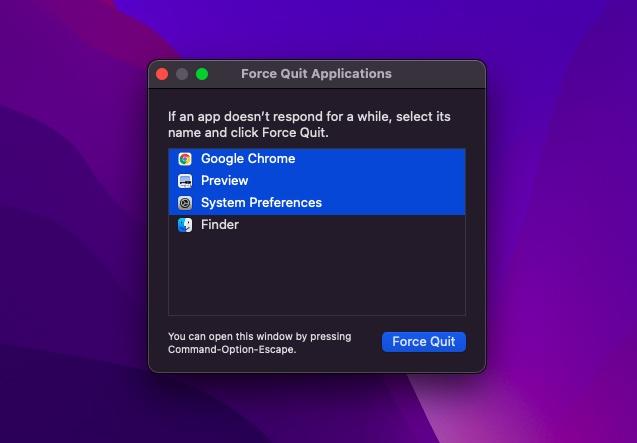
By re-connecting your peripherals one device at a time, you will be able to figure out which Mac accessory is causing the restart.
If your Mac still restarts randomly, update all apps. If you haven’t updated apps on your Mac for a long time, the problem could be caused by the outdated apps.
Whenever your Mac suspects that an app causes the restart, you may see an alert message, “X app may have caused the device to restart. Would you like to move the app to the Trash”
In such a case, click Move to Trash in the popup to get rid of the problematic apps. You don’t necessarily have to do this, especially if the app has only caused the issue once, and it’s a very important app for you. However, if the app is making your Mac restart frequently, you should consider uninstalling it at the earliest.
No solution as yet? No worries as we still have some viable solutions left for fixing the random rebooting of your macOS device. Now, we will reset the PRAM and NVRAM on your Mac. Since it doesn’t harm any media or data, you shouldn’t worry about losing anything.
Note: Do note that there is no option to reset NVRAM/ PRAM or SMC on the Macs that comes with Apple silicon. While you can view and customize the parameter memory, there is no command to reset NVRAM.
Some Mac models (such as Mac Pro) have user-upgradeable RAM. If you had recently installed memory or a hard disk (or SSD) on your macOS device, ensure that it’s fully compatible and installed correctly.
Safe mode has long been a trusted solution for fixing software-related issues. What makes it so handy is the ability to prevent your macOS device from loading certain software when it starts up including unnecessary system extensions, fonts that haven’t been installed by macOS, and login items. Aside from doing a basic check of the startup disk, Safe Mode also wipes out some system caches such as kernel cache and font caches.
It is, in general, recommended to keep your Mac updated to the latest version of macOS available for your device (except for in certain special circumstances). If you’re encountering constant restarts on your Mac, and you haven’t updated macOS in a while, make sure you’re on the latest stable version of the operating system.
When the battery of your MacBook gets worn out, it fails to deliver peak performance, which results in unexpected sluggishness. Besides, it also starts draining a lot faster between chargers and even tends to cause the MacBook to reboot unexpectedly. Well, the good thing is that when the battery is unable to live up to the demand, your notebook can tell you that it needs a new battery.
Clogged-up storage is the mother of several major issues including overheating MacBook, rapid Mac battery drain, unexpected sluggishness and rebooting. So, if you haven’t cleaned your Mac for a while, you should go for a complete cleanup drive sooner than later.
Tips to Prevent Mac from Restarting Unexpectedly
Well, those are the many ways you can try and fix the ‘Mac keeps restarting’ issue. Hopefully, you were able to stop your Mac from rebooting frequently using one of the methods mentioned above. If nothing works, you should contact Apple service and ask them to take a look at your device. Also, if we’ve missed out on including any other troubleshooting step for this problem, do let us know in the comments.
TAGSMacMacBookmacOSLeave a commentRecommended ArticlesLeave a ReplyCancel replyYour Comment
Your Name
Your Email *
Δ
REVIEWS8.6There’s no dearth of truly wireless earphones (TWS earphones) in the market, with options like the Nothing Ear 1 (watch our review), Realme Buds Q2, and others offering plenty of options to potential buyers. However, in the flagship segment, there […]
7.9Asus has been doubling down on its Chromebook lineup in India to cater to the needs of students during the ongoing pandemic. They have now released a series of Chromebooks in the lower-end segment, including the new Asus Chromebook CX1101, […]
8.2As 2021 draws to an end, the demand for portable computing continues to surge. With more people buying laptops than ever before to keep up their work from home shenanigans, interest is high everywhere. And while the likes of Lenovo […]
}})