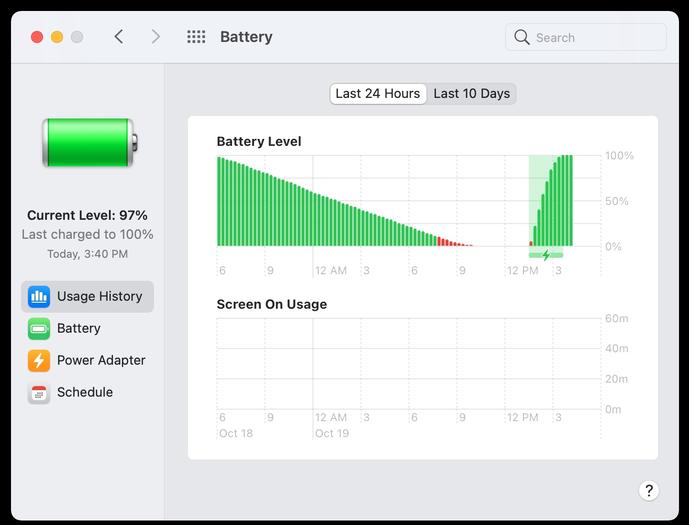
Why is My MacBook Draining Battery While Sleeping?
Some MacBook Pro, MacBook Air, and MacBook users may have noticed their computers are draining battery even when the Mac is sleeping and not in use. This seems like a peculiar issue, but it turns out there there may be an explanation.
A simple way to diagnose this issue is by going to Apple menu > System Preferences > Battery, then choosing “Usage History”. When you see the battery level drop but the ‘Screen On Usage’ is nonexistent, you know the battery is draining when the Mac is not in use. The screenshot above demonstrates this in a severe case, where a MacBook Air drained the entire battery when not in use.
Fixing MacBook Pro / Air Battery Draining When Sleeping
Usually this happens because the Mac is not actually sleeping, the screen is just off, or the Mac is being woken up. Or, a feature called Power Nap is turned on the Mac laptop. Let’s look into this with a variety of troubleshooting tricks.
Find Apps/Processes Preventing Sleep
Some apps and command line tools specifically prevent sleep, so determining which and why is important. You can use the command line and pmset to figure this out, or Activity Monitor, which easier for most users.
If you a specific application is preventing sleep, simply quitting the app usually resolves the problem.
For example, sometimes the OpenEmu emulator will prevent sleep on a Mac, so if that app is open and running you may not be able to actually put the Mac to sleep, as you see in the screenshot above.
Command line processes like caffeinate are designed to prevent sleep so if you see something like that running, that’s certainly the cause.
Disabling Power Nap
Some MacBook Pro and MacBook Air laptops support a feature called Power Nap, which allows the Mac to check email and get notifications while it should be asleep. Turning this off may resolve some battery draining while sleeping issues, particularly if you get a lot of emails and notifications.
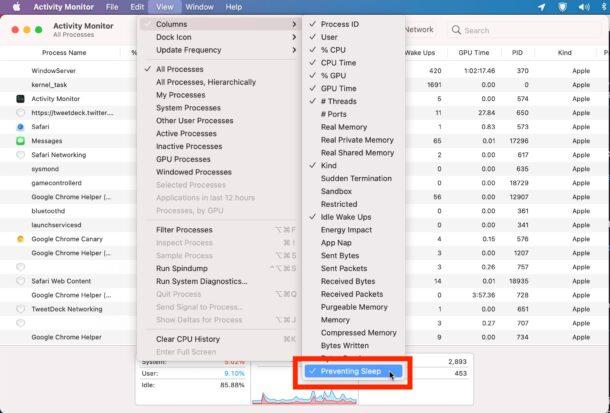
Some Macs also use a feature called Enhanced Notifications to deliver notifications when the display is sleeping, you can turn those off which may ameliorate battery draining when the Mac should be sleeping as well.
Some Mac users have noticed that turning off Bluetooth prevents the sleep draining issue. This is inconvenient if you use an external keyboard or mouse, so you’d have to work around that by turning Bluetooth back on again after you wake up the Mac. Not ideal, but a potential workaround.
The Messages app keeps itself refreshed and updated with new sent and received messages, and some Mac users have noticed this appears to be related to their Mac battery draining when the computer is sleeping. Quitting Messages before sleeping the Mac has functioned as a workaround for some users.
If you’re more technically inclined and comfortable with the command line, you can follow this guide to see exactly why a Mac is waking from sleep. Often you’ll see things like AirPort (wi-fi) activity, lid opening, or keyboard/mouse activity shown, but because it’s using system logs to determine this it is not particularly in a user friendly format.
There are a few helpful commands to refer to that may lead you to discover the reason, process, or app that is causing the Mac to wake from sleep. You can refer to these as needed, and it may be helpful to run each command separately to investigate the Macbook battery draining issue.
Run these commands from the Terminal application.
log show | grep -i "Wake Request"This may reveal something like the following, where ‘powerd’ is waking the Mac with an “RTC” request which is often an automated behavior, whether it’s waking on schedule or on network request:2021-11-03 22:02:38.472928-0700 0x5cb1b Default0x0760 powerd: [powerd:wakeRequests] Selected RTC wake request:
pmset -g log |grep "Wake Request"May return something like, where the ‘process’ is the reason for the wake request:2021-11-30 13:33:36 -0800 Wake Requests [*process=SuperUpdaterPro request=Maintenance deltaSecs=7200 wakeAt=2021-11-30 15:33:36 info="upkeep wake"] [process=powerd request=TCPKATurnOff deltaSecs=99481 wakeAt=2021-12-01 17:11:38]
log show |grep -i "Wake reason"May return something like, where ‘AppleTopCaseHIDEventDriver’ indicates the lid of the Mac laptop was opened:2021-10-26 00:48:13.953155-0700 0x12174 Default0x000 kernel: (AppleTopCaseHIDEventDriver) [HID] [ATC] [Error] AppleDeviceManagementHIDEventService::setWakeReason Error setting wake reason (reportID = 0xc5, Return Value = 0xe0005000)
Sometimes users can stop mysterious inability to sleep or power draining issues by simply rebooting the Mac.
Also, disconnecting peripherals like USB devices or other gadgets may resolve the issue.
Another common troubleshooting trick for mystery power issues is to reset the SMC on the Mac (this only applies to Intel Macs, as Apple Silicon does not have SMC), which can often resolve issues if a Mac won’t sleep.
It can also be generally useful to how long your MacBook battery actually lasts for, which you can check in Activity Monitor as well.
Have you experienced any issues with your MacBook Pro, MacBook Air, or MacBook draining battery while the computer is sleeping, or otherwise not in use? Did you find a solution? Did the tips mentioned here help? Share with us your own experiences in the comments.
}})